DATA TABLE¶
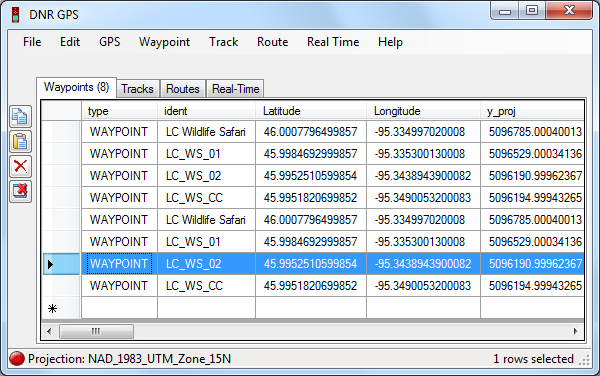
The Data Table can be used as a tool to manage waypoints, tracks, routes, and real-time data.
Editing Table Information¶
Editing the data table in DNRGPS is much simplified and improved from DNRGarmin. Editing cells now operates much the same as any spreadsheet program (such as Excel).
- Modifying Cell Values
- Click on a cell once to select. Click again or press F2 to modify the cell content.
- Adding Records
- The last row in the data table is always a new record. Start typing into one of the cells of that row to create the new record.
- Deleting Records
- Select an entire row by clicking the row header to the left of each record. To select multiple rows, click and drag, ctrl-click, or shift-click. Once the desired rows are selected. Click the delete button:
 . To clear the entire data table, use the
. To clear the entire data table, use the  (Clear Table) button.
(Clear Table) button. - Deleting (hiding) Columns
- You can toggle columns on or off through the properties menu for Waypoint/Track/Route. Uncheck the checkbox to the left of the field to turn off the column.
- Saving Data
- When you save your data, if you have a selection of whole rows, only those records that are selected are saved to a shapefile, graphic or text file. If you have no records selected then all records will be saved. To clear the selection, click in any single cell in the table.
- Copying and Pasting Data
- You can copy and paste data to and from Excel and within the data table using the
 (Copy from cells) and
(Copy from cells) and  (Paste into table) buttons. The selection for the copy can be individual cell(s) or full row(s).
(Paste into table) buttons. The selection for the copy can be individual cell(s) or full row(s). - Roll up Tracks
- If a track record has a “-” in the row header, it is the start of a track. You can double-click on it to hide all records within that track. The first record of each track will have new_trk = True and new_seg = True. To create multipart polygons, keep new_trk False for all records except the top one to group them together, and use new_seg = True for the first record of each part. To keep each as a separate feature, change new_trk to True for the first record of each track.
- rident and tident
- The ident field stores the ID for the individual waypoint. To change a whole route’s or track’s name, change the rident or tident fields, respectfully.
- Sorting
- To sort a wapoint table based on a specific field click on the field header. Note: You are unable to sort track and route tables because they rely on a specific record order.
Note: There is no longer a limit to the number of records in the data table.