SET PROJECTION¶
The DNRGPS program has an integrated projection utility that allows users to save and load projected data without the need for external GIS programs such as ArcMap. The projection utility used is called Proj.4. Proj.4 was originally written by Gerald Evenden of the USGS and has since been managed by Frank Warmerdam as open source code at http://www.remotesensing.org/proj/. PROJ.4 is in active use by GRASS, MapServer, PostGIS, Thuban, OGDI and OGRCoordinateTransformation as well as various other projects.
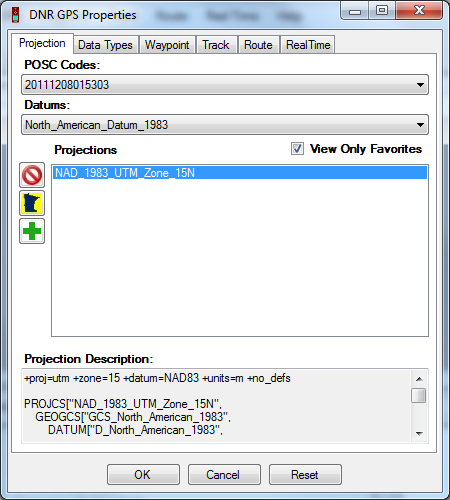
Interface:¶
- POSC (Petrotechnical Open Standards Consortium) Codes are unique codes assigned to specific projections. These codes are a standard that most projection engines (including ESRI’s) can use. If you know the POSC code of your projection you can simply select it from this list of codes.
- Datums - A list of Datums that are available. When you select a Datum a number of Projections will appear in the Projections listbox associated with your selection.
- View Only Favorites - This checkbox filters the lengthy list of projections into just a list of the projections you actually use. To view all projections, uncheck this option. Selecting a new projection automatically adds that projection to your favorites. Alternatively, to add or remove a projection from your list of favorites, right click on that projection in the Projections list and select Add To Favorites.
- Projections - List of projections that exist for the selected datum.
- Projection Description - This box contains parameters for the selected projection that will be used in the projection process.
 - This will select the “No Projection” option which is: POSC Code: 4326, Datum: WGS 84, Projection: No Projection (Lat/Long)
- This will select the “No Projection” option which is: POSC Code: 4326, Datum: WGS 84, Projection: No Projection (Lat/Long) - This will select the Minnesota DNR default projection which is: POSC Code: 26915, Datum: NAD83, Projection: UTM Zone 15N
- This will select the Minnesota DNR default projection which is: POSC Code: 26915, Datum: NAD83, Projection: UTM Zone 15N - Can’t find the projection you’re looking for? This will import an existing projection from an Esri PRJ file or a Well Known Text (wkt) file for a specific projection. This projection will be saved in your list of favorite projections.
- Can’t find the projection you’re looking for? This will import an existing projection from an Esri PRJ file or a Well Known Text (wkt) file for a specific projection. This projection will be saved in your list of favorite projections.
Note: Each time you set a projection, that projection is added to your favorites if it wasn’t already in them. You can still remove that projection from your favorites by right-clicking.